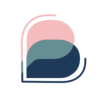Over the last few months, Jarrad, Tim and the team have been working away in the background to deliver this new site design.
We’ve put together a quick summary of changes to help you navigate the new site.
1. A new dashboard
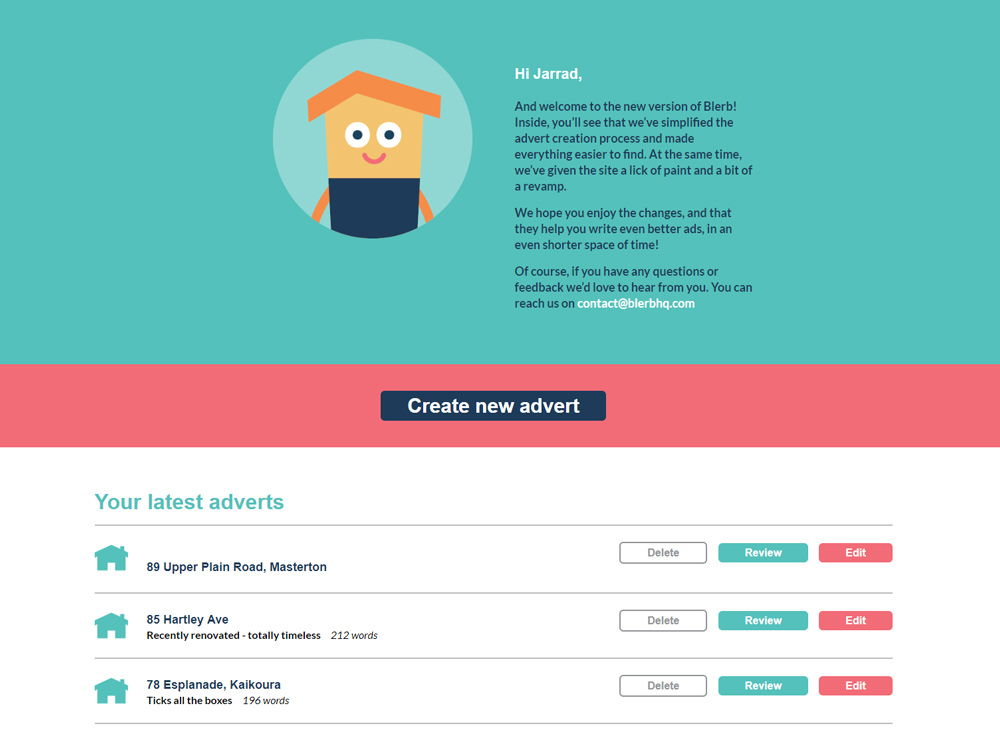
One of the first changes you will notice when you login to Blerb is the new dashboard. Here you will see your three most recent adverts, as well as information about the changes. Over time you will find information here about new features and updates to the website. If you want to find older adverts or search through your archive you can do this from the new Adverts page.
2. Creating an advert
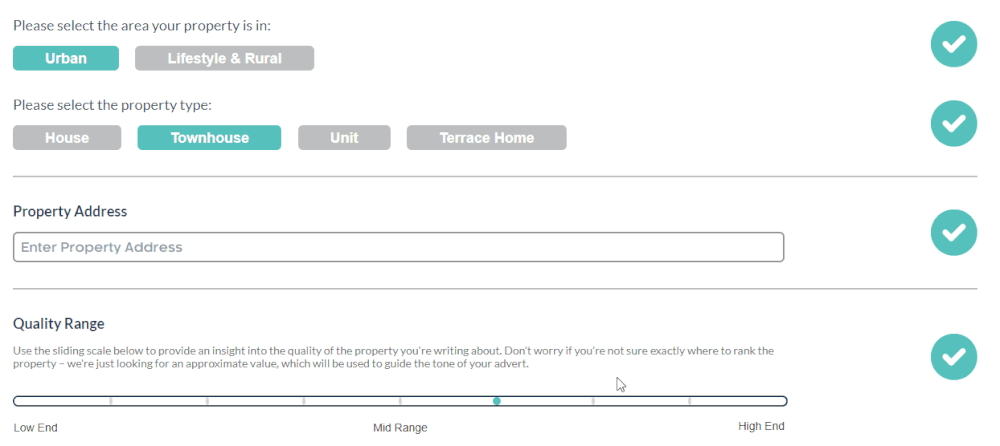
When you’re creating an advert we now ask for some details up front, such as the address and the type of property you’re writing about. This information allows us to tailor the language in the advert specifically to your property.
3. Selecting features
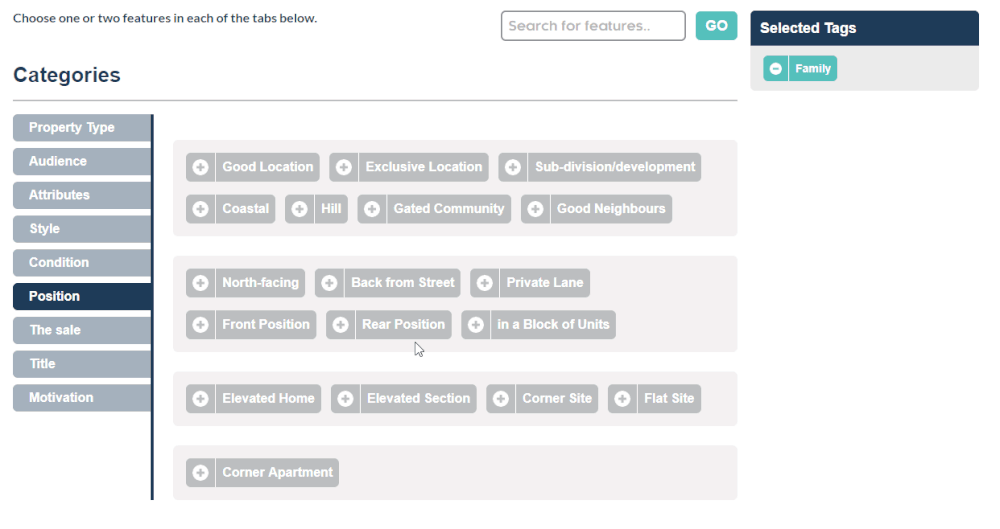
One of the biggest changes we have made can be seen when you’re selecting features. Rather than having one screen with over 600 different features to select from, we have split this into four simpler steps. In each step you will find the features separated into logical categories. This makes it easy to skip categories that aren't relevant to your property, e.g. if your property doesn't have a garage you can skip that whole category.
This should make features easier to find, and the entire process of creating an ad much quicker. Of course, if you have a specific feature in mind you can still search for it using the search bar.
4. Key Features

You now select the 2-3 key features of your property at the end, right before your advert is generated. Not all of the features you select are able to be key features, so only the appropriate features are available for selection here.
5. Headings
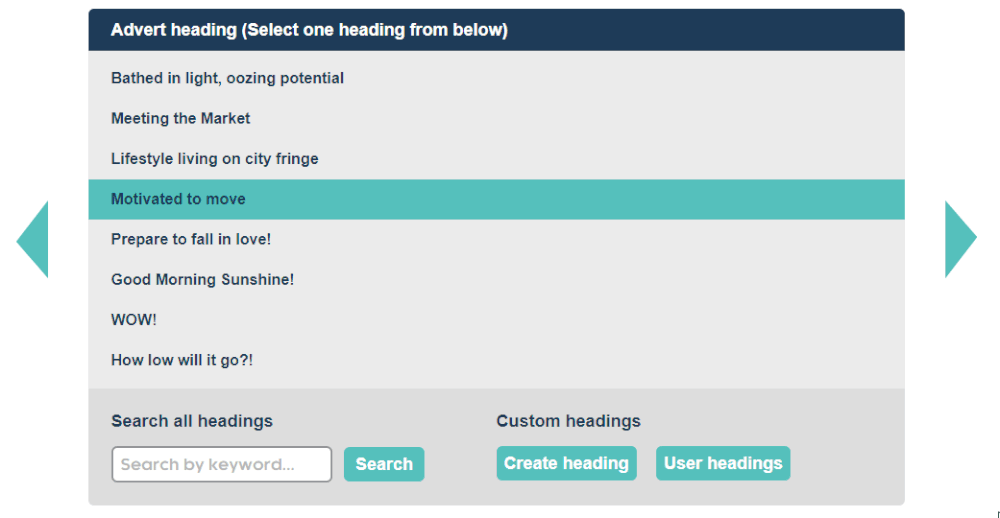
Selecting a heading is pretty much the same as it was in the previous design. The main difference is the green arrows you can use to scroll through all the pages of options. Once you have found a suitable heading simply click on it to select it. Your selection will remain even if you continue scrolling through other options.
6. Content sections
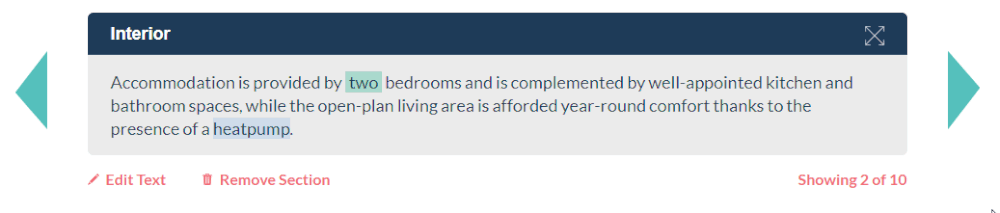
All of the features you already know remain when editing content sections. As with headings, to scroll through all of the options use the green arrows on the sides. If you don't see the green arrows you need to click on the section you wish to edit before the controls will display.
7. Publishing
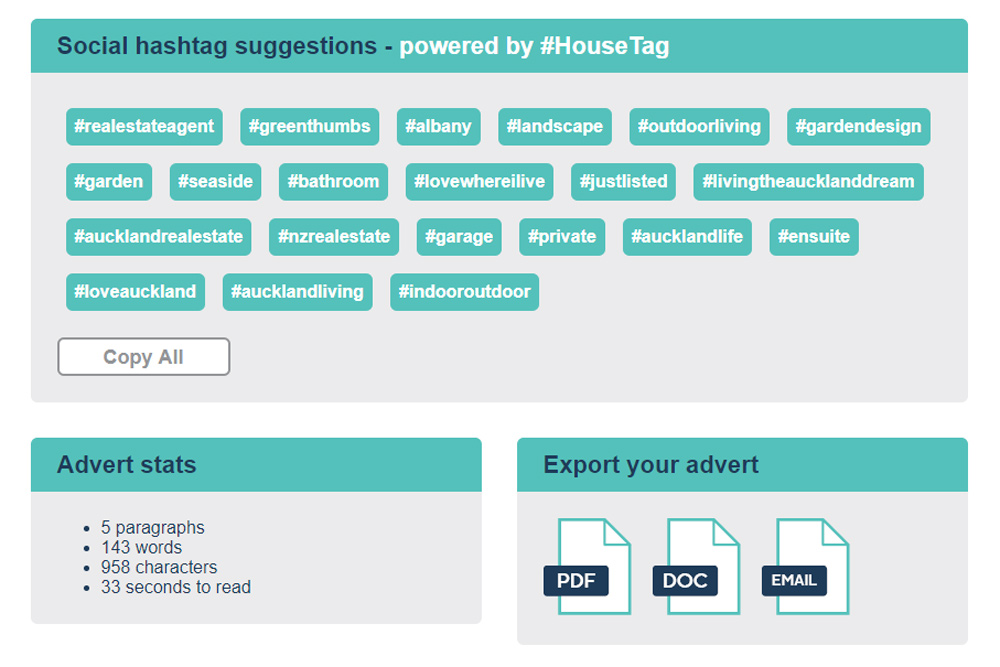
The final change you will notice is publishing an advert. With these changes your advert won't be automatically emailed to you - instead you can click the email button to have it sent to you, or directly download the Word doc or PDF.
We hope the changes we have covered here make creating an advert even easier than it was before. If you have any feedback for us (good or bad) please let us know on contact@blerbhq.com